-
Accepting invitations - registered users
last modified August 18, 2008 by admin
How to accept an invitation to participate in an OpenFSM space?
(registered users)
Download this guide in PDF format
If you already have an user account in OpenFSM and received an invitation to participate on a space, follow the instructions below.
(If you forgot your username and password, check the guide “Forgot username and password”).

Visit OpenFSM (www.openfsm.net) and click in “Sign In” (see the * in the image above)

Type your username (1) and password (2) and click the 'Sign In' button (3).
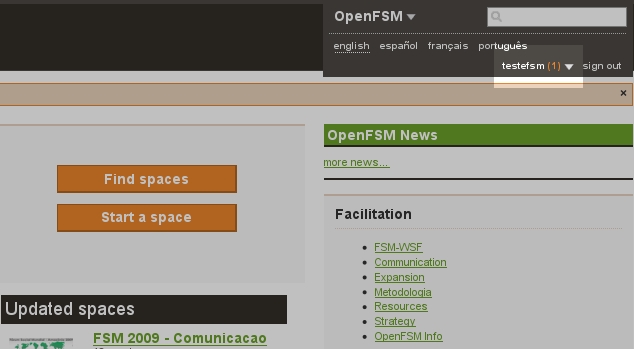
Afetr login in the site, you can see your username in the right corner of the screen. In our example, the user is 'testefsm'.
Note that besides the username (testefsm) there's a number “1” between parenthesis. This indicates that the user 'testefsm' has one pending invitation or message.

Click the arrow besides the username to open the user menu.
Look for 'account' section in the user menu.
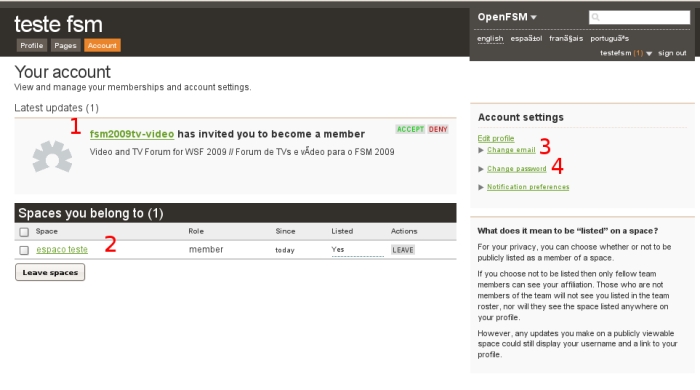
The image above shows the user account screen, where you can check pending invitations (1), the spaces you belong (2) and also change your registered email (3) or password (4).
The user 'testefsm' participates on the space 'espaço teste' (2) and has been invited to join the space 'fsm2009tv-video' (1).
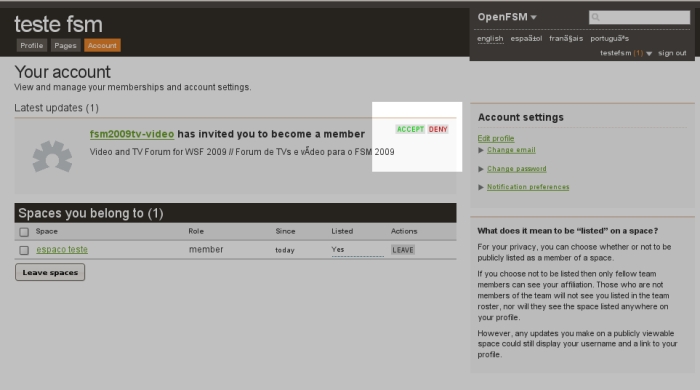
To accept the invitation, click on the green 'Accept' button. To reject it, click on 'Deny'.

Done! You've just accepted the invitation to participate in an OpenFSM space (note that the space 'fsm2009tv-video' starts to appear listed in the 'testefsm' spaces).

You can access your spaces by clicking on the user meny (highlighted in the image above). The user 'testefsm', for instance, participates on the spaces 'espaço teste' and 'fsm2009tv-video'.